No iPhone? No worries. Here are some instructions on how to contribute Cinebody footage with an android, GoPro, or any other device you can imagine.
Uploading from an Android or other mobile device
- Click the smart link you were provided by a project manager.
- The smart link will navigate you to Cinebody's mobile browser and bring you directly to the project associated with the link so long as you have created your account. If you have not created an account, you'll be prompted to do so upon clicking the link.
- OR visit pro.cinebody.com on your device, log in to your Cinebody account and enter the project's join code.
- This code will automatically bring you to the project it is associated with.
Tip: If you have already accessed this project in the past with your account, it will already appear without you having to access the smart link or enter the join code.
- Once you're in the desired project, you'll be able to view the shot list, film the requested shots on your device's native camera.
- When you're finished recording your clips, you can then return to the mobile browser and use the blue 'Upload' button to access your device's camera roll, select the clips you wish to upload, and choose to what shot category you want them to upload to.
Make sure to choose the correct shot category, otherwise, all clips will be labeled as "free shoot" and may be difficult to find.
Uploading footage from a GoPro, RED, FS7, or any other professional camera.
- For this, you'll want to access the desired Cinebody project from the desktop browser.
- You can do this by accessing the project's smart link from a computer OR visit pro.cinebody.com, log in to your Cinebody account and enter the project's join code.
Tip: If you have already accessed this project in the past with your account, it will already appear without you having to access the smart link or enter the join code.
- Once in the desired project, use the blue 'Upload' (see screenshot below) button to access your computer's finder, select the footage you wish to upload and choose to what shot category you want them to upload to. You can also drag and drop your clips as well.
- Cinebody is compatible with most industry-standard video types such as .mov, .mp4, etc.
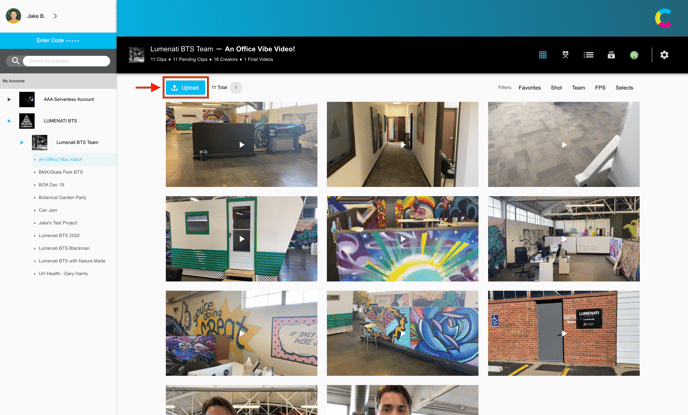
Make sure to choose the correct shot category, otherwise, all clips will be labeled as "free shoot" and may be difficult to find.
To watch a video on how to upload footage via the desktop platform, click here
